So you’re a WordPress n00b, huh? Or maybe you’re Matt Mullenweg’s offspring. Makes no difference to us. There are a few items we’d like to review before creating your first post.
Adding Posts
On the lefthand side of your WordPress dashboard, hover over “Posts” and select “Add New.” In the upper righthand corner of the screen, you’ll see a box that says “Screen Options.” Let’s format that for starters, so that you have all of the same options as our full-time staff. Click the down arrow and make sure the following options are selected: Featured Video, Yoast SEO, 15Zine Post Options, Excerpt, Slug, Author, Related Posts, Format, Categories, Tags, Featured Images. Once you set this on your dashboard, you shouldn’t have to do it again.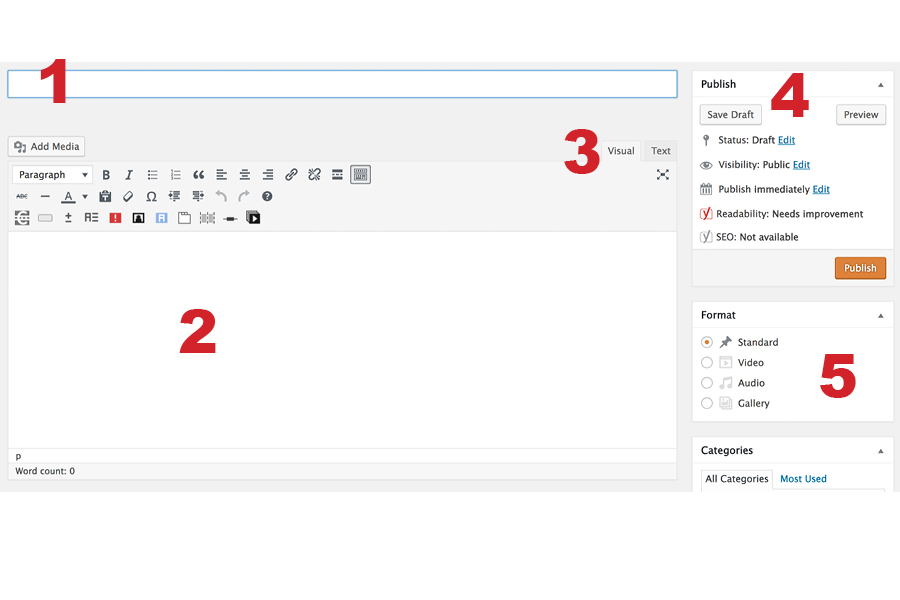 1. Create your title in the space marked “1” in the screenshot above. This does not have to be particularly creative but should capture the essence of the article and contain the SEO keyword(s) you choose in the Yoast SEO box. Keep it succinct.
1. Create your title in the space marked “1” in the screenshot above. This does not have to be particularly creative but should capture the essence of the article and contain the SEO keyword(s) you choose in the Yoast SEO box. Keep it succinct.
2. Enter your body copy in the space marked “2” in the screenshot above. You can either copy and paste from a Word document or simply write in WordPress. Note: If you are planning to copy and paste from Word, you must paste the content into the “Text” tab of the box (see the area labeled “3” in the screenshot above). In the upper righthand corner there is a tab that says “Visual” (which is what the post will look like online) and “Text” (which will contain code and backend type treatment not visible to the public). Once you have copied and pasted into the “Text” tab, switch back to the “Visual” tab. You will need to redo any spacing and type treatment like bold, italics, underlines, etc., as those will not transfer from Word to WordPress.
3. Add relevant imagery. In the space below the number “1” in the screenshot above, you will see a camera and music icon that reads “Add Media.” Click here to upload images. See checklist below for details regarding image size and proper crediting. If your image is too big, it may not be able to upload.
4. Select appropriate categories. The default category is set to “Go Outside,” so if you are unsure of which other categories to select, you can leave this selected and move on. You will see many, many categories with months and years — ignore these. Here are the categories you should choose from: Go Outside, 48 Hours, Biking, BRO TV, Climbing, Fly Fishing, Hiking, Paddling, Running, Snowsports, BRO Athletes, Music, Road Team, Video. DO NOT CREATE MORE CATEGORIES. See screenshot below for an example of proper category use (number “1”). Note that “March 2017” is selected here because this article originally appeared in our March 2017 issue. More than likely, this will not apply to you.
5. Select appropriate tags. You must have a minimum of one state and one activity for tags. Please only use tags that are in all caps. See screenshot below for example. The post is a story about Charlie Engle, an ultrarunner based in North Carolina. The proper tags for this are “NORTH CAROLINA” and “TRAIL RUNNING.” Here are the only tags you should be using (many of which can be found under “Choose from the most used tags” by number “2”): States: ALABAMA, GEORGIA, SOUTH CAROLINA, NORTH CAROLINA, TENNESSEE, KENTUCKY, VIRGINIA, WEST VIRGINIA, MARYLAND, PENNSYLVANIA; Activities: ADVENTURE RACING, BACKCOUNTRY CAMPING, BOULDERING, CANOEING, CAR CAMPING, CASCADING, CROSS-COUNTRY SKIING, DAY HIKING, DOWNHILL SKIING, FLATWATER PADDLING, FLY FISHING, MOUNTAIN BIKING, ROAD CYCLING, ROAD RUNNING, ROCK CLIMBING, SEA KAYAKING, SNOWBOARDING, SNOWSHOEING, SUP, SWIMMING, THRU HIKING, TRAIL RUNNING, TRIATHLON, WHITEWATER PADDLING.
DO NOT EVER CREATE MORE TAGS OR WE WILL HUNT YOU DOWN AND GIVE YOU TO THE WITCHES. You think I’m kidding? Ask little Johnny. Oh wait. You can’t. Because Johnny created the tag “Appalachian Trail,” so we gave him to the witches, who put him in a cauldron and made a potion out of his eyes. Poor, poor, Johnny.
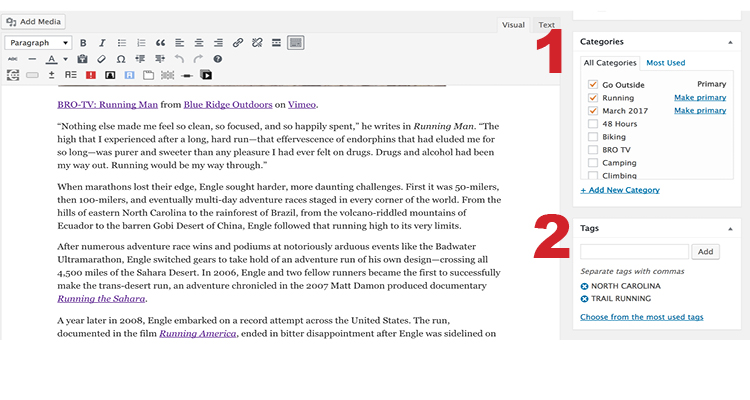 6. Fill out SEO. Your goal here is to get a “green light” rating for your SEO (that’s search engine optimization). This is a pretty easy goal to achieve if your SEO keyword appears in your title, your URL (which is created automatically based on your title), your body copy (early on and consistently throughout the piece), and your excerpt. For example, the article about Charlie Engle, the ultrarunner from North Carolina, is titled “Charlie Engle is Running Man.” I chose the words “Charlie Engle” as my SEO keywords because a) his name is in the title and, thereby, the URL, his name is mentioned repeatedly in the article itself, and his name is mentioned in the excerpt (which you can edit by scrolling all the way to the bottom of the page).
6. Fill out SEO. Your goal here is to get a “green light” rating for your SEO (that’s search engine optimization). This is a pretty easy goal to achieve if your SEO keyword appears in your title, your URL (which is created automatically based on your title), your body copy (early on and consistently throughout the piece), and your excerpt. For example, the article about Charlie Engle, the ultrarunner from North Carolina, is titled “Charlie Engle is Running Man.” I chose the words “Charlie Engle” as my SEO keywords because a) his name is in the title and, thereby, the URL, his name is mentioned repeatedly in the article itself, and his name is mentioned in the excerpt (which you can edit by scrolling all the way to the bottom of the page).
7. Set featured image, being sure to adhere to proper formatting and crediting, the details of which are listed below. If you would like a fancy parallax or screen-width featured image, you can select those options in the “15Zine Post Options,” but be sure to select “Ignore Global Override” in order for that image treatment to take place. To insert your featured image credit, you will need to add that in the “15Zine Post Options” box under “Featured Credit Image Line.”
8. Create excerpt in the box below 15Zine Post Options. This can and should be creative, but make sure your SEO keyword appears in the copy and keep it short and to the point. Your SEO rating can go down if your excerpt is too long.
9. Save your post as a draft. You can do this by returning to the top of your screen (see very first screenshot, number “4” in the “Publish” box). Once you have saved your draft, send an email to our digital content manager [email protected] to notify him that your draft is ready to be reviewed. Please provide the title of your article so that Travis can quickly locate your draft.
Formatting Posts
To help us keep the look and feel of our digital posts consistent, please go through the following checklist before submitting your final draft to the digital content manager.
1. If your article is longer than 500 words, break up the body content with the use of an image, a subhead, or blockquote (for the blockquote, simply hit the quotations box in the toolbar next to the bold, italics, and list treatments). Subheads should be treated with Heading 2 which can be selected by clicking the drop-down menu labeled “Paragraph” in the top left corner of the toolbar.
2. Make sure your images are formatted properly. All images should be at 72 dpi, 750px width x 500px height. If you want a featured image that is screen-width or parallax style, make sure the photo is at 1400px width x 600px height to avoid pixellated resolution.
3. For any images that are not yours, please credit appropriately with “Photo by______.” You can edit this by clicking on the image and selecting the pencil icon that says “Edit” when you hover over it. See screenshot below.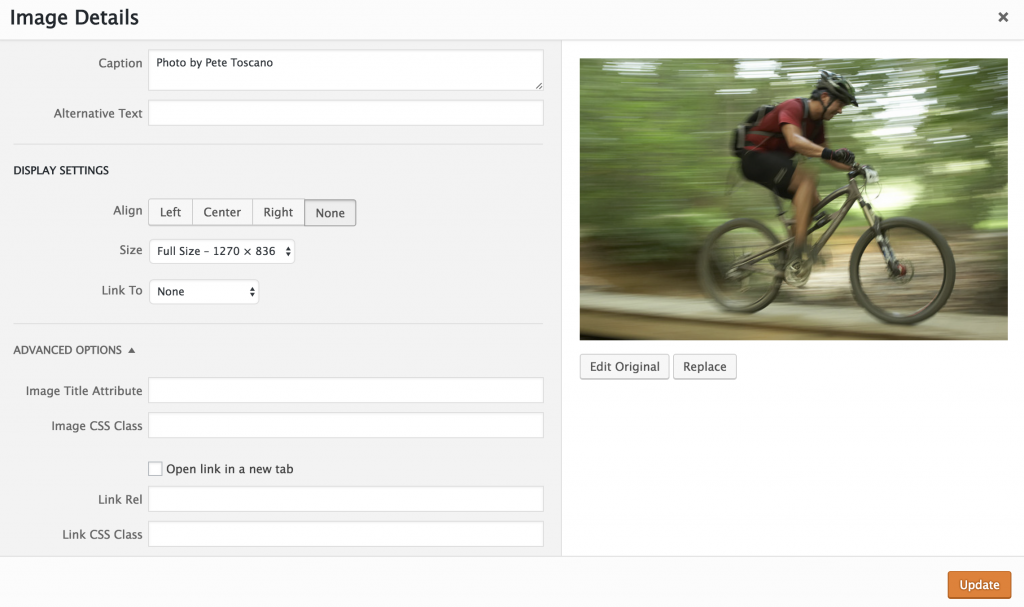
4. If you do not have any images of your own and have not had any images submitted to you for the article, you may use Flickr images so long as they have a creative commons license. To search for images with a creative commons license, enter the keywords in the search bar on Flickr and hit enter. When your results appear, hit “Advanced” in the righthand corner (see number “1” in the screenshot below). From there, you will select “Any license” on the lefthand side of the page, still above the image results, and select “All creative commons” (see number “2” in the screenshot below). The image search will automatically refresh. Please make note of Flickr usernames to credit in your article.
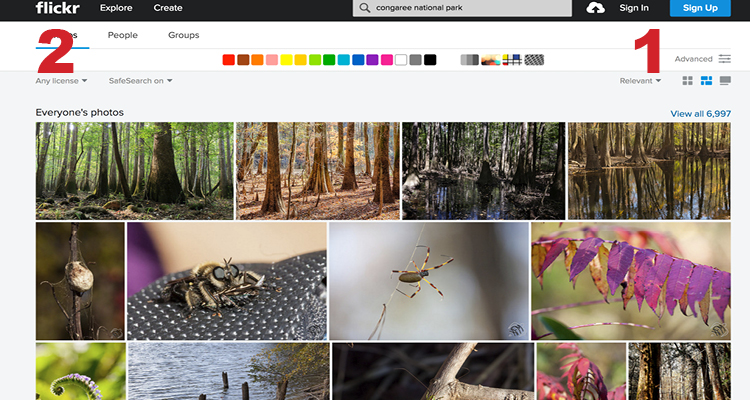
5. We follow the Associated Press guidelines regarding grammar, punctuation, abbreviations, etc. Please make sure you are familiar with those. For example, state abbreviations in AP style are different than postal abbreviations. “Virginia” is not VA, it is Va. “Tennessee” is Tenn., “Georgia” is Ga., and so on and so forth.
6. Make every effort to hyperlink, either crosslinks or backlinks. Crosslinks are hyperlinks to content that already exists on our site. You may not know of relevant articles that we have previously published, and that’s okay. However, if you yourself have written an article about a similar topic, please be sure to provide a crosslink. Backlinks hyperlink to other websites. Always, always, always provide a backlink to websites of organizations, brands, businesses, and events. In some cases, there may be crosslink potential for the same organizations, brands, businesses, and events, so feel free to do a quick search on BlueRidgeOutdoors.com to check before resorting to a backlink. Note: If you are hyperlinking with a backlink, please select “Open Link in a New Tab.” This is not necessary for crosslinks.
Here is an example: According to a recently released report by Blackburn Consulting Services (backlink), the Atlantic Coast Pipeline will not only disrupt iconic views (crosslink) along the Appalachian Trail but also increase landslide potential.
7. Please make sure the font has not been changed.
8. DO NOT CREATE CATEGORIES OR TAGS. Nuff said.
9. Do not publicly publish your article. Our digital content manager will approve, publish, and promote your article at his discretion. Pending review, your content is also subject to change based on our internal editorial guidelines.
Formatting Video-Centric Posts
We have given our video posts a facelift! Check out how to spruce up your moving picture post here.
1. Follow all of the above-mentioned steps for formatting a normal post.
2. To replace your featured image with a video: Change your post from “standard” to “video” in the “Format” box on the righthand side of your WordPress page under the “Publish” box. Hit the drop down menu under 15Zine Post Format: Video (#1 in the screenshot below) and select “Replace Featured Image.” Copy and past the embed code of your video in the area below the gray box titled “Video Embed Code” (#2 in the screenshot below). If this is primarily a video post and not a longer article with a video component, make your video playable from the homepage by copying and pasting the video URL in the upper righthand corner of your WordPress page in the box titled “Featured Video” (#3 in the screenshot below).
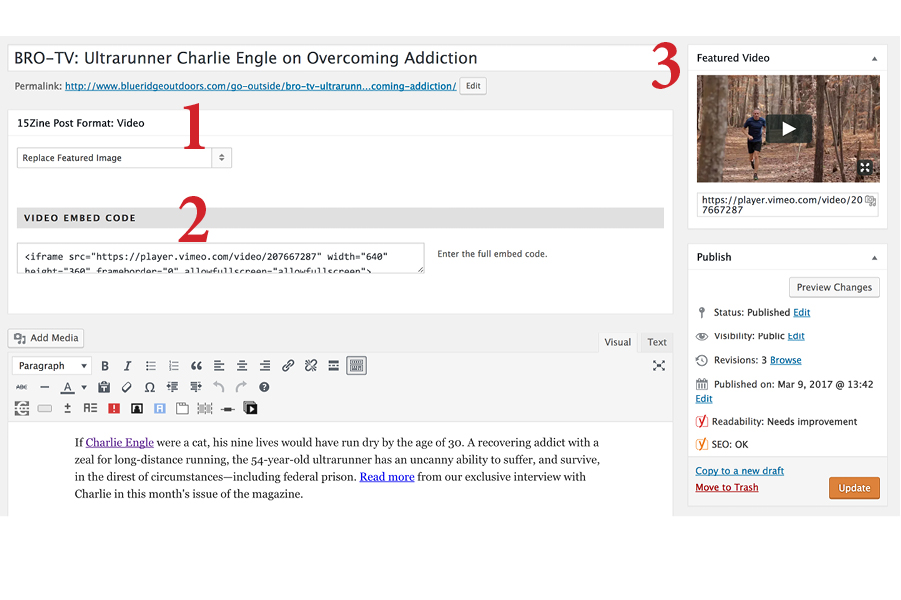
3. Make sure to click the “Video” category, NOT THE BRO-TV category. If you do not do this, your post will not register under the video homepage.
4. Scroll down to the 15Zine Post Options beneath your Yoast SEO box. Under “Featured Image Style,” select “Screenwidth” and make sure “Ignore Global Override” is checked.
That’s all for now! Have questions? Feel free to email Travis Hall at [email protected], Craig Snodgrass at [email protected], or Jess Daddio at [email protected].








